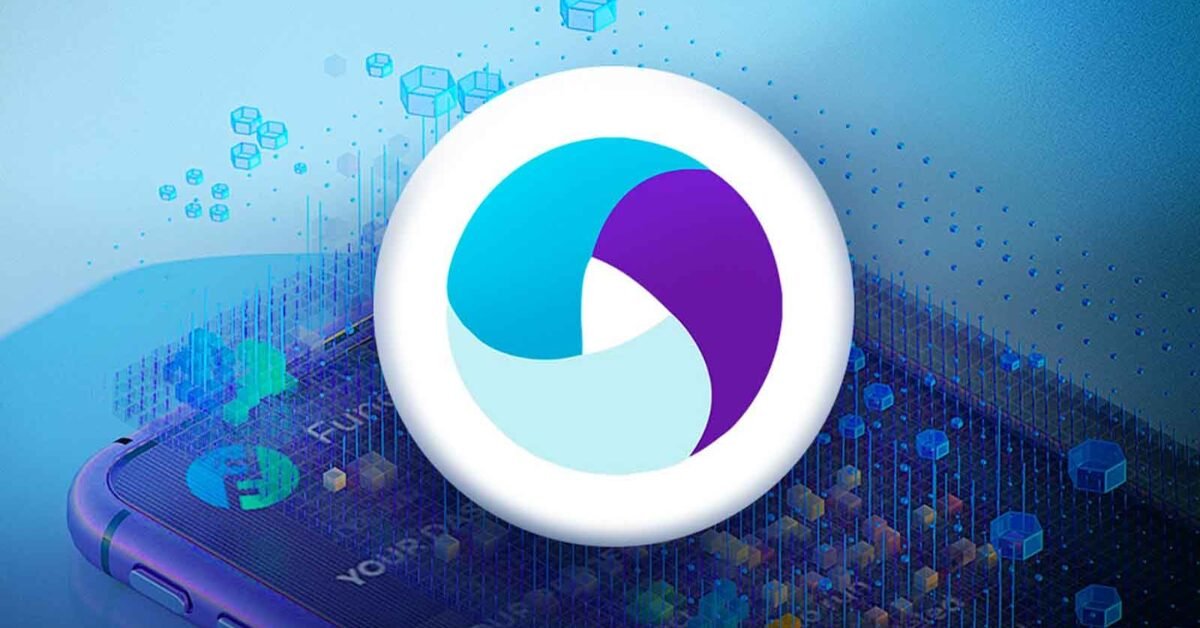Appium is a popular mobile testing automation solution that helps with the automation of mobile web applications, native apps, and hybrid apps for iOS and Android. It is currently the most widely used tool for mobile testing. You will be able to automate mobile apps in no time after completing this Appium tutorial and will also have a thorough understanding of all the setup and configuration requirements.
The abundance of entertaining and useful apps that are accessible for download may be the primary cause of this increase in smartphone use. As a result, an app must be both reliable and enjoyable to use. Users are free to leave a negative review if they have any issues with the product, such as a crash, a performance lag, or an unclear user interface. Android has the largest user base of any platform.
Using the same API, Appium is a cross-platform tool that lets you create user interface tests for Windows, iOS, and Android. This makes it possible for test scripts or suites for Windows, iOS, and Android to reuse code. Testing mobile apps becomes easier using Appium.
Appium supports a variety of programming languages, including Java, JavaScript, Python, PHP, C#, and others, just like Selenium.
Appium
Appium is made up of two main parts. One of these is the Appium Server command line library, which is built on NodeJS and fully controls the Appium session that is established with the device. The Appium Client, the second component, comes in a variety of programming languages, including Java, Python, JavaScript, and others. The client is in charge of interacting with the Appium Server and giving it instructions on how to test and interact with the application on the intended device.
Appium Features
- Testing Across Platforms: Appium’s cross-platform features enable testers to create a single test script that runs on both iOS and Android smartphones. Developers may guarantee consistent functioning across several operating systems and expedite the testing process by utilizing Appium’s cross-platform compatibility.
- Parallel Testing: Appium makes it possible to conduct parallel testing. Test execution time can be greatly decreased by allowing testers to run many test scripts concurrently on various devices. High-quality mobile applications can be delivered more quickly because of this parallel testing technique’s increased efficiency and accelerated feedback loop.
- Dynamic Element Identification: Appium provides testers with dynamic element identification methods that enable them to find elements on mobile applications. Testers can create strong and resilient test scripts that adjust to changing conditions by utilizing features like resource-id, accessibility id, and XPath.
- Dynamic Element Identification: Appium provides testers with dynamic element identification methods that enable them to find elements on mobile applications. Testers can create strong and resilient test scripts that adjust to modifications in the app’s user interface structure by utilizing features like resource-id, accessibility id, and XPath. Even if the application changes over time, dependable test automation is ensured by this dynamic element identification.
Appium Support for Mobile App Gestures
Appium is a versatile tool for automating mobile app gestures, enabling developers and testers to replicate user interactions across various platforms.
1. TouchAction and MultiAction Classes
Appium’s TouchAction class enables developers to simulate a variety of gestures by chaining actions like tap, press, long press, wait, and release. This functionality allows for the sequential execution of intricate gesture patterns on mobile devices.
2. iOS Gesture Commands
Appium offers platform-specific commands for iOS devices, allowing developers to execute gestures such as tap, double-tap, swipe, and scroll. These commands are typically implemented using JavascriptExecutor for precise control.
3. Android Gesture Commands
For Android, Appium supports built-in commands to handle gestures like long press, swipe, and scroll, providing a native approach to automating user interactions.
Steps to Automate a Native App with Appium
Automating a native app using Appium involves several key steps, from setting up the environment to running the test script.
1. Set Up Required Capabilities
Appium requires the declaration of desired capabilities, which can be defined within an appium.txt file or directly in the test code. These capabilities, represented as key-value pairs in a JSON object, allow testers to configure browser sessions with specific settings, giving greater control during automated testing.
2. Obtain Mobile Device Details
- Connect the Device:
Connect a real mobile device via USB or set up a virtual machine. To create an emulator, use the AVD Manager from the Android SDK or tools like GenyMotion.
Check Device Connection:
Open the command prompt and run the following:
- The connected device name will appear in the response.
3. Gather App Details
- Navigate to your device’s Settings > About Phone to identify app-related details.
- Collect essential information like the package name and activity name, as these are needed for Appium to locate and launch the app.
4. Install and Launch the App
- Install the App:
There are two methods to install the application:- Via Play Store: Download and install directly.
- Using the APK File
- After installation, confirm the package and activity names for the application.
5. Start the Appium Server
- Open Appium Desktop and navigate to the Settings Tab.
- Note the server’s IP address and port.
- Click the Play button to start the Appium Server.
- A welcome message like “Welcome to Appium…” will appear once the server is active.
6. Use UI Automator Viewer to Identify Elements
- Open UI Automator Viewer to locate and inspect app elements.
- Use this tool to capture and analyze the app’s UI elements for automation.
7. Write the Appium Test Script
- Write the test script in a language like Java, using frameworks like TestNG for execution.
- Configure the script to interact with identified elements based on their attributes.
8. Run the Script
- Execute the test script as a Java or TestNG application using an IDE such as Eclipse.
- Observe Appium logs for detailed insights into the automated activities on the device.
By following these steps, you can automate the testing of native mobile apps effectively, ensuring a streamlined and efficient testing process.
Automating Hybrid Apps with Appium
A fundamental principle of Appium is that testing should not require modifications to the application. This philosophy extends to hybrid apps, allowing them to be tested similarly to web apps using Selenium. However, some technical steps are necessary for Appium to distinguish between automating native app components and web views. Fortunately, the entire process remains within the Selenium WebDriver protocol.
When the test enters the web view context, the full Selenium WebDriver API becomes available, enabling a seamless transition for automating the web-based aspects of hybrid apps.
Steps to Enter a Web View Context
- Navigate to the Web View Section
Begin by moving to the part of your app where a web view is active.
- Retrieve Available Contexts
Use Appium to list all current contexts, such as NATIVE_APP (native layer) or WEBVIEW_1 (web layer).
- Set the Desired Context
Select the context corresponding to the web view you want to automate. This changes the Appium session so that commands are interpreted as targeting the web view’s DOM instead of native elements. For instance, executing getElementByTagName will return elements from the web view’s DOM rather than native app components.
- Switch Back to Native Context
When you need to return to the native layer, set the context back to NATIVE_APP. This ensures you can resume automating native app elements using the relevant commands.
Key Considerations
- Certain WebDriver methods are context-specific and may only work in either the native or web view context. Running incompatible commands will result in error messages.
- Seamlessly transitioning between contexts is essential for comprehensive testing of hybrid apps, ensuring that both native and web-based functionalities are covered without requiring app modifications.
By leveraging Appium’s capabilities to handle hybrid apps, testers can efficiently validate both native and web components within a single testing framework, ensuring a smooth and consistent user experience.
Appium’s limitations
The Appium framework’s limitations are displayed below.
- Android versions lower than 4.2 are currently not supported for Appium testing with Android.
- Microsoft Windows does not support the direct use of Appium Desktop Inspector.
- It is incompatible with previous Android APIs.
- It takes a lot of time to set up and configure Appium for iOS and Android.
- It doesn’t produce thorough test reports.
Appium’s Mobile Automation Challenges and How to Solve Them
Despite being an effective tool, Appium has drawbacks. Here are a few common issues and their fixes:
Device Disintegration
It might be challenging to guarantee consistent app performance across a wide range of device kinds and OS versions. Solution: For comprehensive device testing, use cloud-based device farms.
A cloud-based AI-powered testing platform like LambdaTest is essential for comprehensive testing across numerous devices. You can conduct actual device testing on more than 3000 distinct devices and operating systems with LambdaTest, an AI-based test execution platform. Testing mobile apps on virtual devices is also supported.
Conclusion
To satisfy the need for quick and dependable testing across a variety of platforms, devices, and versions, Appium mobile testing is necessary. Furthermore, the latest edition of the platform eliminates the requirement for an app or desktop client by allowing debugging and Appium script development from within the user interface.
For Appium mobile app testing to be successful, mobile gestures are essential. They make it possible for testers and developers to mimic different user interactions, guaranteeing the usability and operation of mobile applications. To enable reliable and consistent app testing, Appium provides an extensive set of techniques and APIs for integrating these gestures into automation scripts.
Gaining proficiency with Appium’s mobile gestures improves testing efficacy and quality while satisfying user demands for a flawless mobile experience. Higher app ratings and improved user engagement are two benefits of using gestures correctly.
Stay in touch to get more updates & alerts on TubeGalore! Thank you